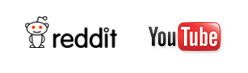Vallar
-
SOE-TEAM
S10
-
IGS
S10
-
-NoRulz-
S10
-
★Revolution★
S10
-
Q
S10
-
HarukaA
S10
-
PT
S10
-
3-Lions
S10
-
BandOfBrothers
S10
-
Les_Templiers
S10
| Subject |
Socket System Information |
||||
|---|---|---|---|---|---|
|
It has come to our attention that there is still confusion regarding Sockets and Gems/Pins. We have decided to show a short guide on how you equip Gems/Pins into Sockets.
First, the difference between Gems and Pins must be understood:
Gems - Can only be equipped onto clubs with sockets (such as G Series clubs). Comes in two variations, additional stats or bonus EXP.
Pins - Can only be equipped onto clothes with sockets (such as 2010 Autumn and 2010 Winter). These only come with stat bonuses, no EXP.
Now that you know the difference, we will show the steps to equip both Gems and Pins.
Gems:
1. In your Inventory screen, right click on the desired club with a socket that you wish to put the Gem into. In this example, we are using a Hybrid G LE Driver and Zodiac Gem II.

2. You will then be presented with the Socket screen.

3. Next step is to put the Gem in the available Socket slot. In this case, we used a Zodiac Gem II.

4. After you click on "Equip," you will receive a confirmation message that it was successful.

5. You are now complete! Press Cancel and your club will be available for use in your Inventory screen with the newly equipped Gem!
Pins:
1. In your Inventory screen, right click on the desired clothing with a socket(s) that you wish to put the Pin(s) into. In this example, we are using a 2-Socket Autumn Layered Knit Sweater (2010 Autumn) and Odin II and Vidar II Pins.

2. You will then be presented with the Socket screen.

3. Next step is to put the Pin in the available Socket slot. In this case, we used a Odin II Pin.

4. After you click on "Equip," you will receive a confirmation message that it was successful

5. Next step is to put the Pin in the available Socket slot. In this case, we used a Vidar II Pin.

6. After you click on "Equip," you will receive a confirmation message that it was successful

7. You are now complete! Press Cancel and your clothing will be available for use in your Inventory screen with the newly equipped Pin(s)!
Congratulations, you can now Socket all of your new clubs and clothing with Gems and Pins for additional stats!
|
|||||
-
FAQ
28MAR
2012 -
FAQ
13JAN
2012 -
FAQ
06JAN
2012 -
FAQ
28OCT
2011 -
FAQ
28OCT
2011 -
FAQ
28OCT
2011 -
FAQ
27SEP
2011 -
FAQ
15SEP
2011 -
FAQ
25NOV
2008 -
FAQ
07JUN
2006 -
FAQ
07JUN
2006 -
FAQ
06JUN
2006