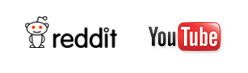Vallar
-
SOE-TEAM
S10
-
★Revolution★
S10
-
-NoRulz-
S10
-
Les-Demi-Dieux
S10
-
Q
S10
-
IGS
S10
-
PT
S10
-
ShootingStars
S10
-
Les_Papis_Golfeurs
S10
-
Les_Templiers
S10
| Subject |
[INFO] Selective Costume Box |
||||
|---|---|---|---|---|---|
| Date | Apr 28, 2021 | Views | 5,997 | ||
|
Dear SOmmunity, We have arrived with a guide to one of our new contents that was updated in April: Selection Box. Please refer below for details regarding the new content: ** The images are to provide a guide. The actual content of the box will be costumes Selection Box System ** The Selection Box contains all types of costumes that have been released until now. New costumes will also be added to the box. > How to receive the Selection Box 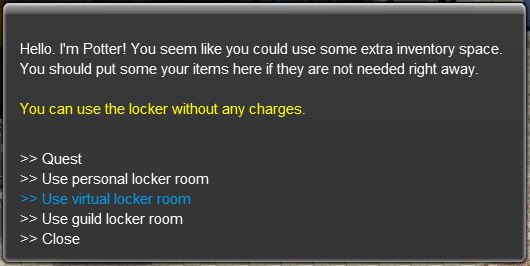 - Visit the Web Item Mall and purchase the Costume Selection Box. The Costume Selection Box can be collected from the Virtual Locker from NPC Potter to your inventory. > How to use the Selection Box 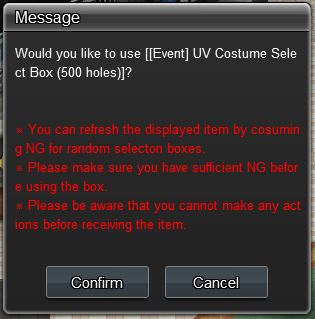 - You will receive a confirmation pop-up message once attempting to use the box. 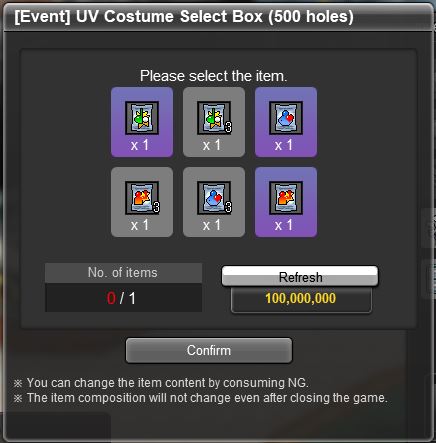 - After proceeding to use the box, you will find the list of selectable costumes within the box. - You can find the item description by hovering your mouse over the item image. - If you do not wish to choose any item from the provided list, click on the “refresh” button to receive a new list of items to choose from. - If you do not choose any items from the box and forcefully close the game, once you re-connect to the game the above selection window will automatically re-appear. - You cannot close the selection window unless you choose an item so please be aware. 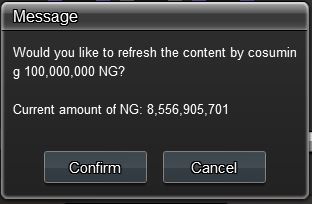 - Once clicking on “refresh” you will receive the above pop-up window. If you wish to proceed on refreshing, please click on the “OK” button, and if not, please click on the “Cancel” button. - The refresh fee may differ depending on the box, and the fee may increase along with the number of refresh attempts. 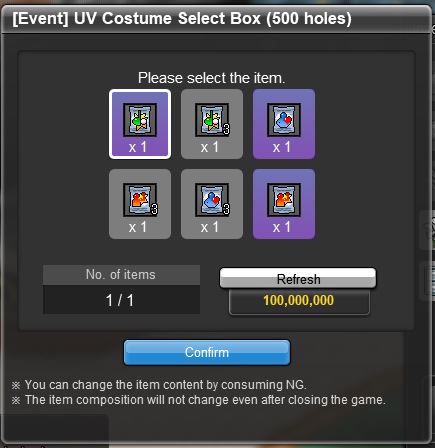 - If there is an item that you wish to choose from the list, you can choose it by clicking on it. The selected item will have a white frame around the image. - You can cancel your selection by clicking the item again. - Click on the “Confirm” button if you wish to proceed with the selected item. 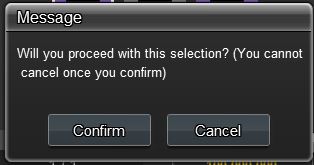 - Another confirmation pop-up message will appear to double-check your selection. 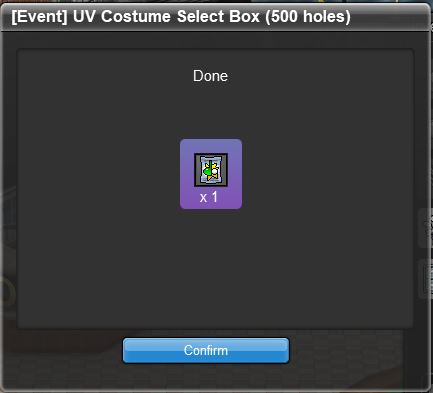 - Once the selection process is done, you will receive the above pop-up message confirming your reward. We hope you enjoy! Best, Your Shot Online Team |
|||||
-
NOTICE
28APR
2021 -
NOTICE
28APR
2021 -
NOTICE
28APR
2021 -
NOTICE
28APR
2021 -
NOTICE
28APR
2021 -
NOTICE
27APR
2021 -
NOTICE
27APR
2021 -
NOTICE
14APR
2021 -
NOTICE
07APR
2021 -
NOTICE
30MAR
2021