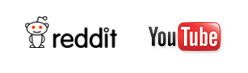Vallar
-
SOE-TEAM
S10
-
-NoRulz-
S10
-
★Revolution★
S10
-
PT
S10
-
Les-Demi-Dieux
S10
-
Q
S10
-
3-Lions
S10
-
paonpaon888
S10
-
IGS
S10
-
GOINGWEST
S10
| Subject |
RE: Auto Update Error |
||||
|---|---|---|---|---|---|
| Date | Aug 19, 2011 | Views | 19,254 | ||
|
Hello,
After looking into it further, our developers confirmed that the DNS (Domain Name System) is not automatically obtaining the DNS server address. We have a temporary fix for this issue.
The only way to resolve this issue is to have our developers contact your ISP and tell them that the DNS is not working well. This could take some time so we only have a temporary fix for now.
Please follow these step by step instructions.
1. Go to the Control Panel.
2. Select View network status and tasks from Network and Internet option.
3. On the left side of the window, click "Change adapter settings."
4. You'll see your Local Area Connection icon.
5. Right click on the icon and select Properties.
6. Find the "Internet Protocol Version 4 (TCP/IPv4)" item.
7. Select Internet Protocol Version 4 (TCP/IPv4) and double click it OR click Properties button below it.
8. Select "Use the following DNS server addresses:" button.
9. Enter 8.8.8.8 as the Preferred DNS server.
10. Enter 4.2.2.1 as the Alternate DNS server.
11. Click "OK" to make the changes, wait for the network to be updated automatically, and once you have full internet access again, try launching Shot Online again.
Your settings should look like this:
http://i6.photobucket.com/albums/y223/silkkers/DNS.jpg
 DNS server info: 8.8.8.8 Alternate DNS: 4.2.2.1
Let us know the results if you are able or unable to get into the game.
Thanks, The Shot Online Team |
|||||
-
NOTICE
05OCT
2011 -
NOTICE
03OCT
2011 -
UPDATE
29SEP
2011 -
NOTICE
14SEP
2011 -
NOTICE
07SEP
2011 -
UPDATE
01SEP
2011 -
NOTICE
31AUG
2011 -
UPDATE
19AUG
2011 -
NOTICE
18AUG
2011 -
NOTICE
12AUG
2011